Here’s what we’ve learnt during our work-from-home (WFH) experience the last few months: ordering food in is expensive, video meetings are annoying and, worst of all, it is extremely difficult to be productive when your WiFi operates at a sloth-like speed.
We may have put up with slow WiFi pre-Covid, but now that most of us are staying home, the importance of a steady and reliable internet connection is more apparent than ever.
3 reasons you have terrible WiFi or dead spots
The WiFi router is not where your devices are
For best signals, a router needs to be in close proximity to your phones and computers. Most homeowners place the router in the living room, but if you work from a desktop in the master bedroom, having a router that’s three to four walls away may not cut it. The same applies to larger homes with kitchens and bathrooms located quite a distance from the main router.
You didn’t plan your WiFi points during renovation
Even the best WiFi routers can face problems when you hide them away within cabinetry. This interferes with the signals they give out.
But we get it, having wires and devices out in the open is an eyesore. We suggest choosing a broadband plan and discussing the best areas to place the router – according to your home layout and before planning carpentry – with your Internet Service Provider (ISP). With this in mind, your interior designers can suggest carpentry that hides wires without interfering with router signals.
Whether you opt for a WiFi mesh network or repeaters – two common WiFi systems – you also need to ensure adequate wall sockets throughout the home. There should also be few walls and thick cabinetry between router and devices.
Your modem and router are combined
A WiFi router, which your devices are connected to, relies on a modem for internet. Some ISPs combine these two into a single device to reduce clutter. However, this proves tricky (and costly) when you realise one of these functions isn’t working too well and needs to be replaced. After all, you may use a modem for years but may want to change routers more frequently. This is because router technology – like phones – require frequent updates to provide better coverage.
Common solutions to WiFi dead spots: Mesh Systems vs Repeaters
Both repeaters and mesh systems were designed to expand the WiFi coverage in a home. Here’s an easy-to-understand guide on how they work.
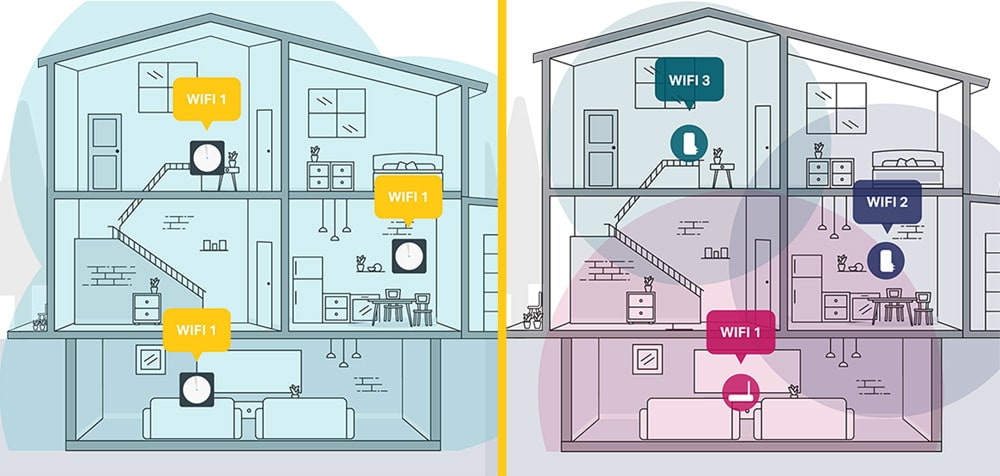
Repeaters
A repeater takes the coverage provided by one main router, and repeats it in another part of the home (where you’ve placed the repeater). It’s affordable and easy-to-use; simply plug a repeater in where you need it.
The downsides? Each repeated signal is weaker than the one before. If you have several repeaters, the last unit would receive only a meagre amount of coverage. Furthermore, all the repeaters depend on one main router. If that router faces issues, the repeaters cannot work as well as it should.
Mesh Systems
A mesh system is like having multiple WiFi routers throughout your home, with added benefits. Simply replace your single router with several multi-node routers.
As each multi-node router has its own antenna, it can talk to your phones/computers as well as each other. This means if one node fails, or if you change node positions, the rest will re-route to provide your devices WiFi – without a beat! And if you move houses, you need not do any technical configurations again. It will simply re-route on its own.
And unlike repeaters, each node works with the nearest node – not a “main” or “first” node. This allows for a wide and strong coverage from each node, even the one in the furthest room.
Bonus: Some WiFi mesh systems can even double as a Smart Home Hub, which helps reduce clutter. It’s why some ISPs, such as MyRepublic, has bundled their broadband plans to include a Google Nest Wifi and point. It’s just easier that way.
The downside? Such advanced technology does come with a slightly higher price tag.
A piece of jargon you MUST know: WiFi-6
You know how we used to survive on 3G, before moving on to 4G and 5G? You remember because the names are relatively simple to follow. In the WiFi world, however, we’ve been using names like 802.11ac or 802.11n to denote a change in WiFi technology. Goodness, that’s a mouthful.
Well, the organisations that be finally decided to simplify the naming system – with the latest being WiFi-6. Hurrah! (Yes, this means 802.11n was Wifi 4 and 802.11ac was Wifi 5).
WiFi 5 is still perfectly acceptable for some households – such as those without an excessive number of devices and users, or heavy gamers. In fact, many ISPs still offer mesh bundles with WiFi 5.
If you want to level up your WiFi game, opt for WiFi-6:
- It’s more efficient at transferring data – about 25% better than the previous router technology. Having routers on WiFi-6 technology, such as the TP-Link Deco X60 WiFi-6 mesh router, means you can even stream 4K videos on your devices.
- A WiFi-6 router allows faster WiFi downloads and uploads, without compromising on battery life – This is thanks to both a wider channel to receive signals, as well as a new efficient way to schedule data transfer.
- A WiFi-6 router allows more devices to be connected at the same time, and delivers signals more efficiently for each device. Previous technologies could only handle up to four devices at once, and handled signals one at a time. A WiFi-6 router can communicate up to eight devices at one time, and delivers stable connectivity for each device be they phones, laptops, IP cameras, smart TVs or smart bulbs.
WiFi plans with the fastest streaming speeds for Netflix
If you are… looking for a no-fuss plan, choose Deco X60 WiFi Mesh Bundle

This 24-month plan includes three multi-node routers. These routers are called TP-Link Deco X60 WiFi Mesh. We suggest putting one in the living room, master bedroom, and another in the centre of the home – such as the dining area or kitchen.
Bonus: It even includes a free TP-Link Tapo C200 Home Security WiFi Camera worth $85, while stocks last.
Available in both WiFi 5 and WiFi 6, you need not worry about the coverage nor its capacity to take on the security camera as an additional device.
If you are… a smart home user, choose Google Nest WiFi 1Gbps bundle

Planning to deck your home with smart speakers, smart bulbs, and smart robot cleaners? The Nest Wifi point, which comes with Google Assistant and a built-in speaker, will run it smoothly for you. This means you can use voice command to manage your WiFi network, control the connected smart home devices, and play music too.
This 24-month plan includes one router and one Nest Wifi point, which promises whole-home coverage and ability to handle up to 100 connected devices. Each mesh WiFi router covers up to 120sqm of space, while each WiFi point covers up to 90sqm of space. Plenty adequate for most homes! But if you need more, simply add on additional routers or points.
All of these, packed in a minimalist design that will look good on any TV console.
Brought to you by MyRepublic.
Prices are accurate at the time of publication. Visit https://myrepublic.net/sg/ for latest promotions.
The post Revealed: Why the WiFi in your house constantly sucks appeared first on 99.co.